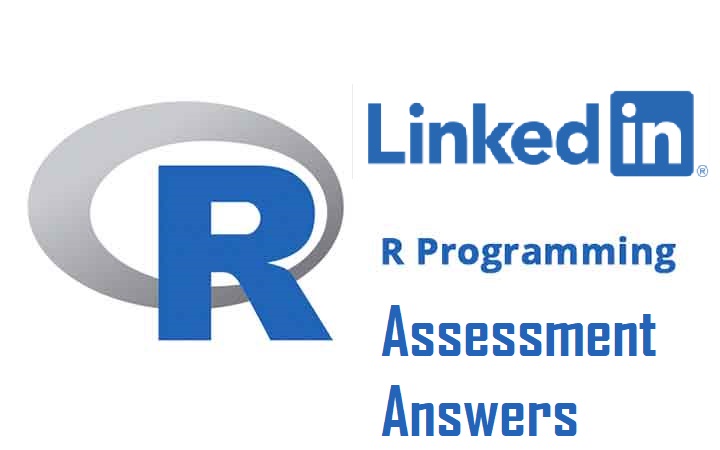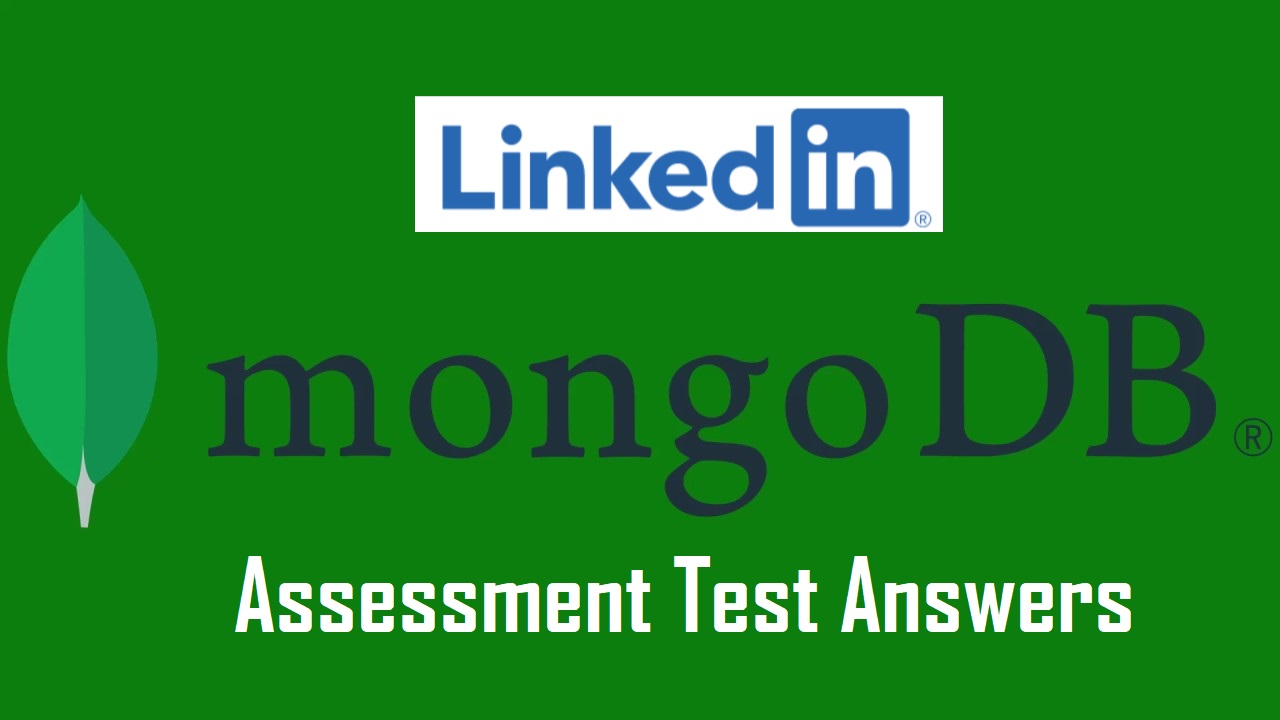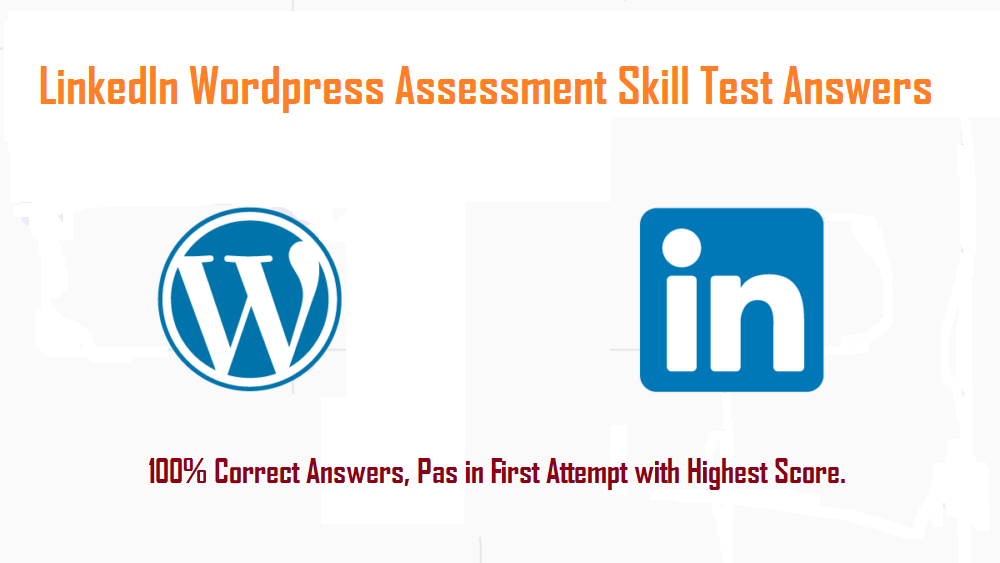LinkedIn Adobe Acrobat Assessment Answers
Adobe Acrobat
Q1. In previous versions of Acrobat, you could mark a comment with a check mark, without having to use a drop-down menu. How can you restore this efficient functionality when using a newer version of Acrobat?
Q2. A PDF containing complex engineering drawings is failing to print completely. The printing device is an older model with a small amount of RAM. What setting might enable you to print the complex file without error?
Q3. Your client asks you to export their PDF brochure to multiple formats for various uses. However, you discover that you cannot meet one of their requests. Which is a format to which you CANNOT export?
Q4. After you finish creating form fields for a complicated form, the client submits a new PDF, with color changes, a new logo, and minor text edits. What is the most efficient way to incorporate the new artwork?
Q5. You need to send a 25 MB legal document to a client. However, their corporate email allows attachments of only 5 MB or fewer. You select File > Save As > Reduced Size PDF. This doesn’t reduce the file size enough, because the file has many photographs. Now you need to subdivide the document into smaller individual files. Where can you go to accomplish this?
Q6. You would like to use Bookmarks to navigate a PDF, but the Bookmarks panel is not available. Why would that panel be unavailable?
Q7. As you examine large engineering documents, you would like to have the Marquee Zoom tool easily available all the time. What is the fastest way to add the Marquee Zoom tool to Common Tools?
Q8. A person at a printing service provider is having difficulty printing a PDF due to font issues. Where can the person find out which fonts are used in the document?
Q9. To work more efficiently, you would like to create a shortcut in the tools pane, to the right of the document window, that includes multiple operations, such as Edit PDF, Organize Pages, and Export PDF. Which feature will let you accomplish this?
Q10. You are printing a PDF of an instruction manual. On some pages the only content is a video, but you would like a visual representation of the video area in the printed version. Which option in the Print dialog box will ensure that the video areas will print?
Q11. In an effort to clean up a PDF form, you wish to align the top edges of a row of five fields. You used the Select tool (black arrow) to drag around the fields to select them all. You want to align all the fields to the top edge of the fifth field. How can you do that?
Q12. You prefer seeing documents in the single document view, rather than in the tabbed document view. To accomplish this, you went to Edit > Preferences > General, and then cleared the check box for the tabbed preference. However, PDFs are still opening as tabs. How can you resolve this issue?
Q13. Using Adobe Sign, you would like to send a document for two colleagues to approve. However, when you attempt to add the document to the files to be sent for signature, that file type is grayed out. What file type is not eligible for Adobe Sign?
Q14. To ensure that users of older versions of Adobe Reader can fill and save forms, you chose File > Save As Other > Reader Extended PDF. Now you need to make further edits to the form. You have not applied any form security to the file, but you see an alert, “You cannot edit this file as a form due to its security settings.” What method can you use to edit the form?
Q15. Users submitted forms to you via email. Some files are .fdf (forms data format), and some files are .pdf documents. Which method will let you combine all the data into a .csv file?
Q16. You turn around the files that you edit fairly quickly, and you edit many files. As a result, the long list of recent files in the Home view has become cumbersome. Where can you customize the number of recent files listed in the Home view?
Q17. You are about to submit a client’s PDF to a commercial printer. However, at the last minute, you discover a blemish in one of the images in the PDF, which the client requested that you fix. With no access to the original file, how can you do this?